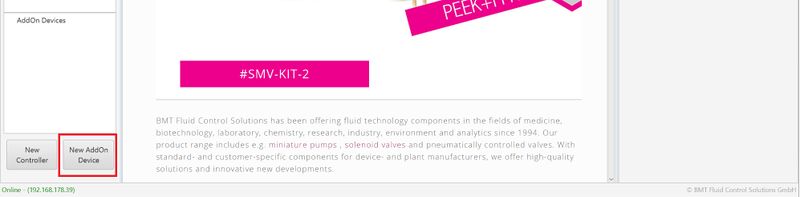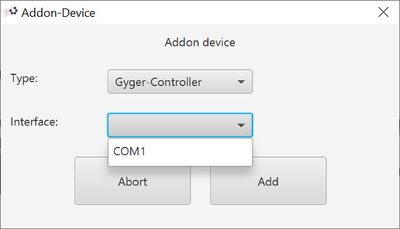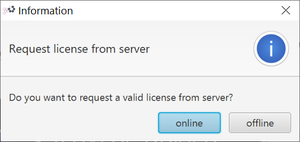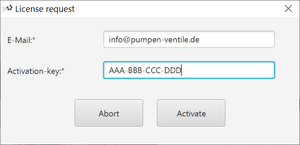New add on device
General
A new AddOn device can be added on the left column using the button “New AddOn Device” on the bottom of the main view:
The component type needs to be selected first. After the selection the available interfaces are shown. Be sure to select the right interface, otherwise a communication will not be possible.
Using “Add” will start the communication and adding the device to the “AddOn Devices”-Section.
For some devices a valid license is needed.
Add a licsense
If no active license is found, the program requests for activation.
It is possible to activate adding a license using the license dialog in the menu which is called “offline”. Using the online activation, the BMT license server is being contacted and the license for the device or computer is validated using the e-mail address and an activation key given when purchasing the software license.
Offline activation
Please enter the license in the dialog as written in the general functions chapter.
Online activation
Enter the e-mail address given at the license purchase process and the activation key coming from BMT or its distributor.
Using the Activation-Button the BMT license server will be contacted and the license gets validated. A valid license will automatically be added to the software and the device is connected.